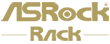Steps:
Clear the CMOS !. you need to:
1. Disconnect the system power cable
2. Remove the CMOS Battery
3. Press the power button to drain residual energy
4. Touch/short the 2 points/pads on the CLRMOS pad with a paperclip for at least 5 seconds.
Sample the shape of the Clr_cmos pad:
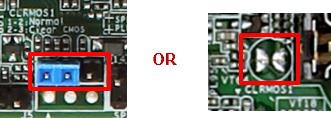
5. Power on and re-check to the system.
Before requesting for RMA, there are few methods to try and find out if your issue at hand is actually caused by our product itself:
1. If your system has issue booting up, please try below:
I. CMOS clearing: https://www.asrockrack.com/support/faq.asp?k=CMOS
II. Reseat all your hardware components and cables, make sure they are installed to the motherboard properly.
III. Remove all other hardware components until there is only one CPU and DIMM left, then try booting up again.
IV. If you have multiple systems or spare components at hand, you could try swapping some components which could be issue related with them.
V. If there is a later version of BIOS listed for your product on our site, please try updating to it and see if it fixes your issue.
How to update BIOS: ASRock Rack > Support
2. What information can you provide us to help:
I. Fill out your system configuration completely including firmware version (both BIOS and BMC) on our support site: https://event.asrockrack.com/tsd.asp?ln=en
II. If there is a “Dr. Debug” on your motherboard, record the current code showing when the issue occurs.