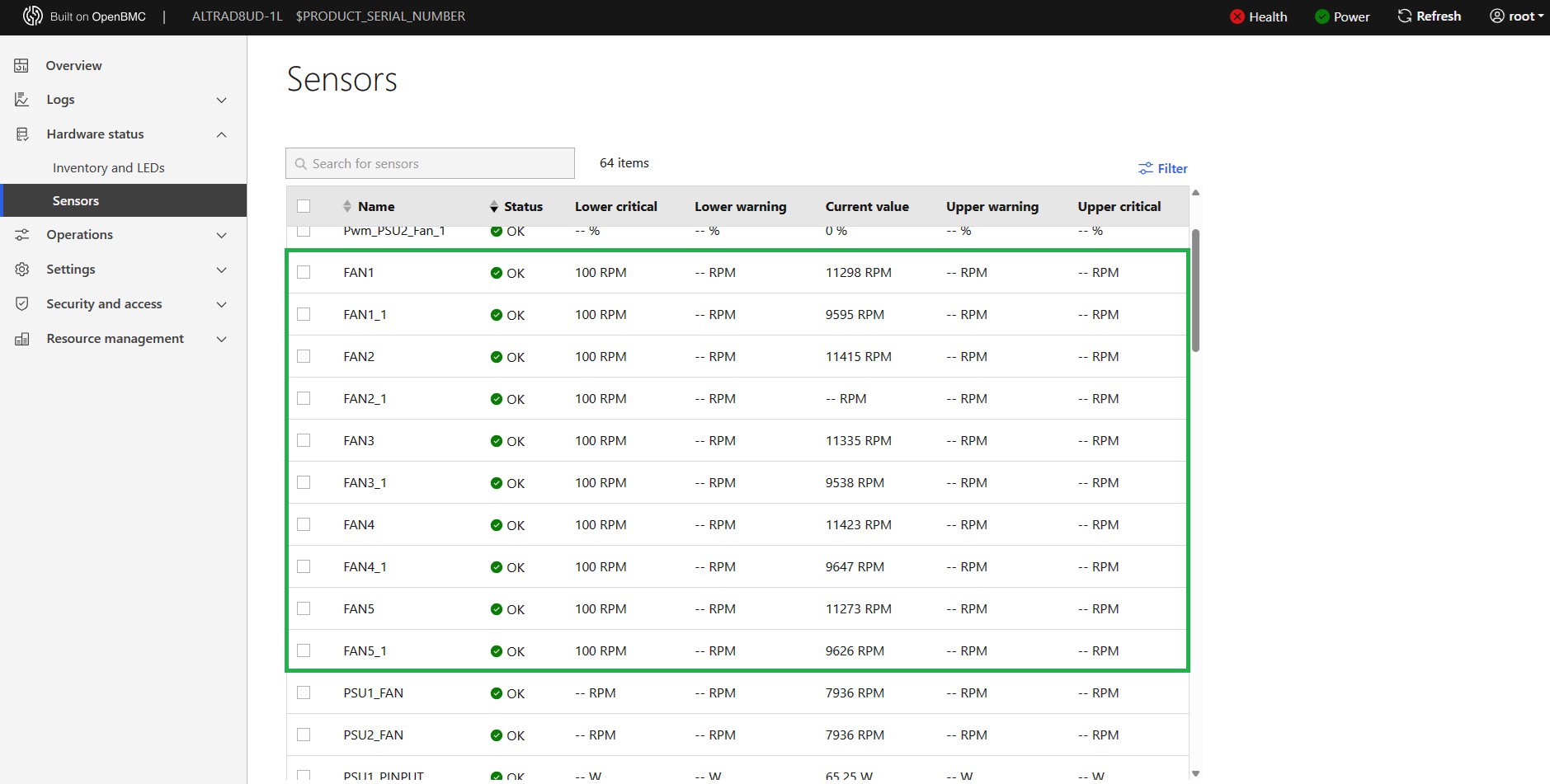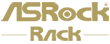1. Login to IPMI webUI > Settings > FAN Settings
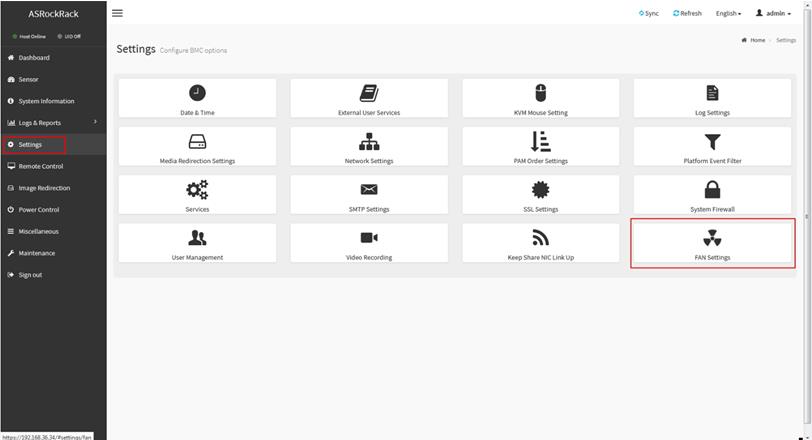
2. Chose Open Loop Control Table, then set your customize fan table and save.
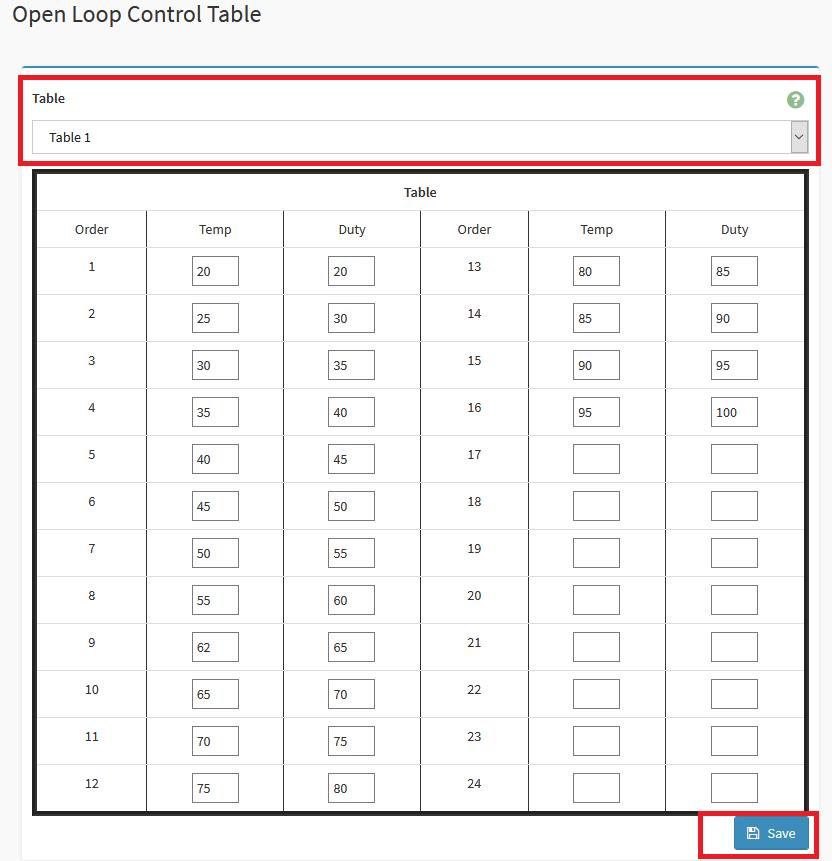
Sample Desc: Assuming the above Open Loop Fan Table is for CPU temperature sensor, when the CPU temperature reaches between 20~25 degrees, the fan duty will be at 30%. If CPU temperature reaches 57 degrees, fan duty will be at 60%.
3. Chose Close Loop Control Table, then set your customize fan table and save.
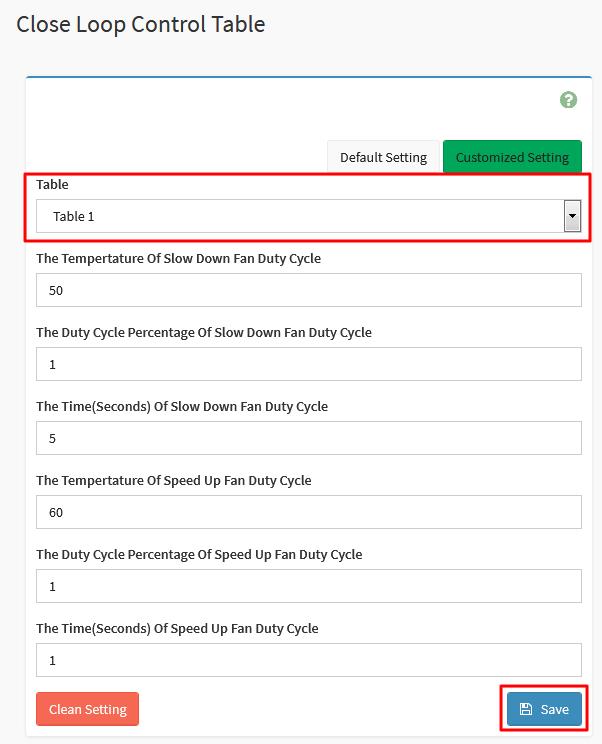
Sample Desc: Assuming above Close Loop Fan Table is for CPU temperature sensor, when the CPU temperature is higher than 60 degrees, the fan duty cycle will increase at a rate of 1% per second; when the CPU temperature is lower than 50 degrees, the fan duty cycle will decrease by 1% every 5 seconds.
4. Go to IPMI webUI > Settings > FAN Settings > Temperature Sensor and Corresponding Fan Table
5. Chose the sensor and fan table you want to base on. And select the fan which will follow the rule.
For example, the following screenshot setting is
FAN1~6 will base on CPU1 temperature and follow to FAN table 1 which from the “Open Loop Control Table”.
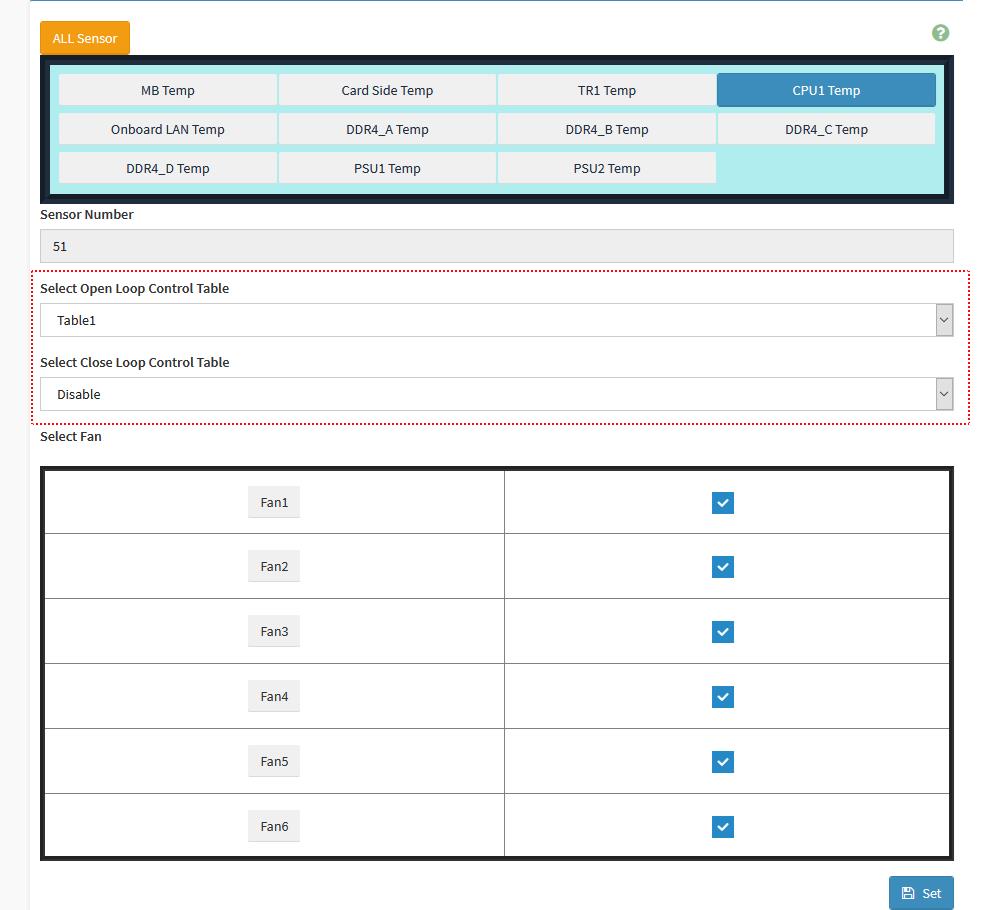
6. Go to IPMI webUI > Settings > FAN Settings > FAN Mode
7. Select different fan mode
Customized mode
If you want to let the fan to follow fan table
You will need to modify the fan you need to customized mode as following blue frame then save control mode
Manual mode
If you want to set fan to static mode, you need to set fan duty as following red frame first, then save manual mode
Second, select which fan you need in manual mode as following blue frame then save control mode
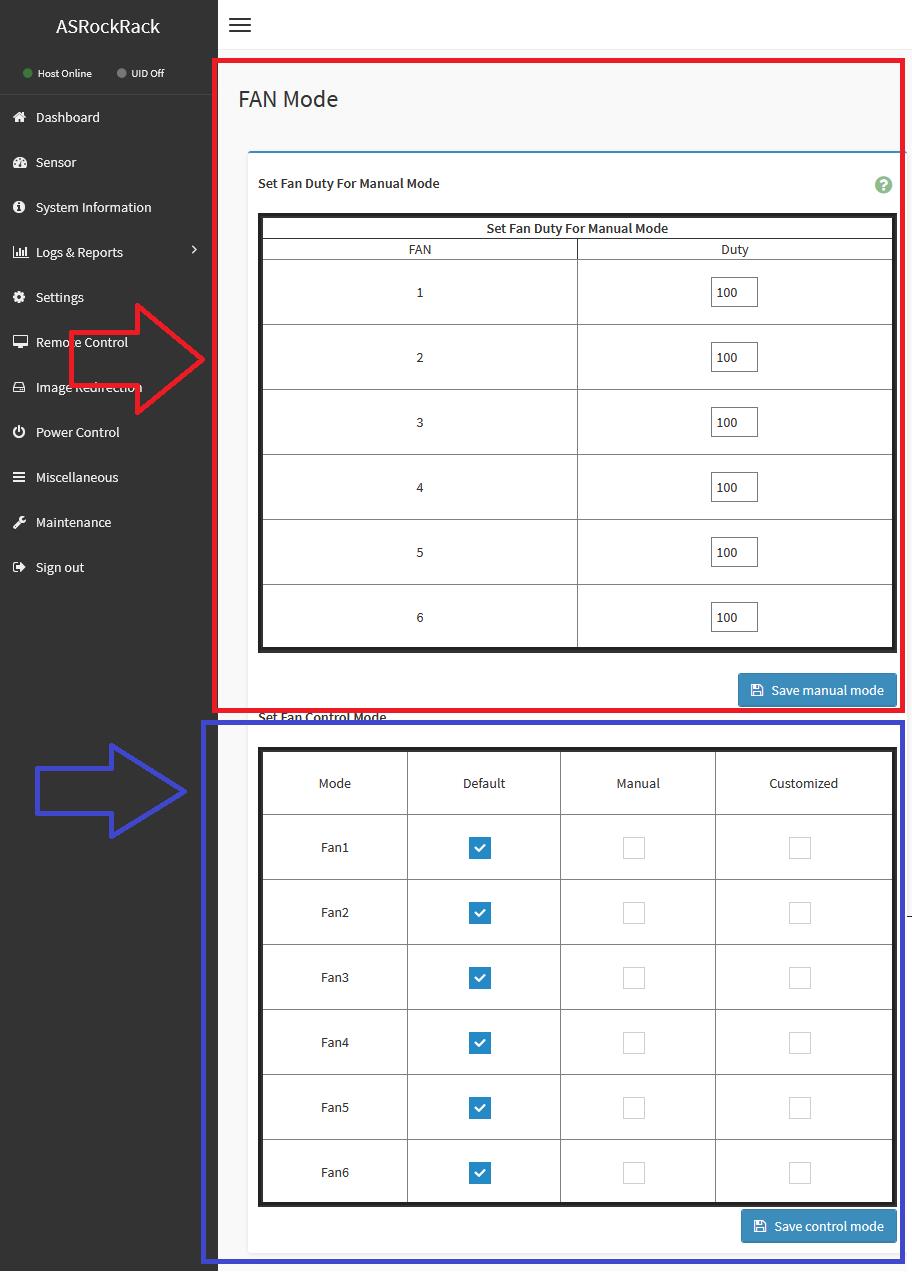
Preparation
1. Make sure your Altra motherboard / system to adjust fan speed on has a well-functioning BMC, so it can later be configured with ipmitool commands.
2. All fans are properly powered and seated to the motherboard / system so there would not be any unexpected errors.
Also make sure that the fans do have 4-pin or more to support manual speed configuration.
Steps
1. Open up a Linux terminal, update system repositories and install ipmitool. Take Ubuntu for example, run “sudo apt update” and “sudo apt install ipmitool”.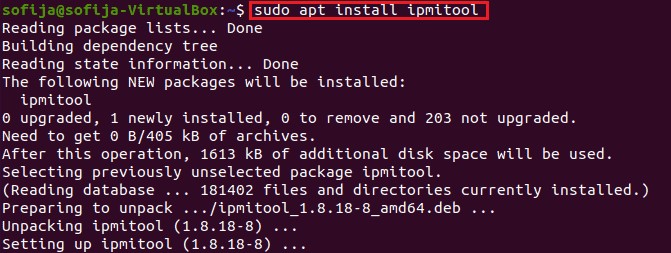
2. All the fans are set to act correspondingly to the CPU temperature by default. To manually configure them, here are some sample commands to apply your designated fan speed:
a. All fans run at full speed:
>> sudo ipmitool raw 0x3a 0x1 0x64 0x64 0x64 0x64 0x64 0x64 0x64 0x64
b. All fans run at half speed:
>> sudo ipmitool raw 0x3a 0x1 0x32 0x32 0x32 0x32 0x32 0x32 0x32 0x32
c. All fans set to default mode (operate based on CPU temperature):
>> sudo ipmitool raw 0x3a 0x1 0x0 0x0 0x0 0x0 0x0 0x0 0x0 0x0
*To set fan speed to a specific value, simply change the 0x64 or 0x32’s above to 0xHexValue. As 64 in hex equals to 100 in decimal, 32 in hex equals to 50. Similarly, apply the hex value of any % fan duty on your demand.
e.g. Use 0x50 for the fans to work at 80% speed.
3. To check if the fans are working correctly at the designated speed, check out the OpenBMC WebUI > Hardware status > Sensors, all the fans should be listed with their key information such as Current Speed value, Upper and Lower critical value, etc.