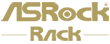Preparation:
1. For the BIOS method, it requires a more up to date motherboard and BIOS combination to include the “Load BMC Default Settings” item in BIOS Server Mgmt page.
2. For IPMI command, it requires a system with properly working BMC functions and IPMItool installed.
A. Load BMC Default settings via BIOS Configuration
1. Access BIOS page, select “Server Mgmt > BMC Tools”.
*Note that NOT all the motherboards/ BIOS versions include this function.
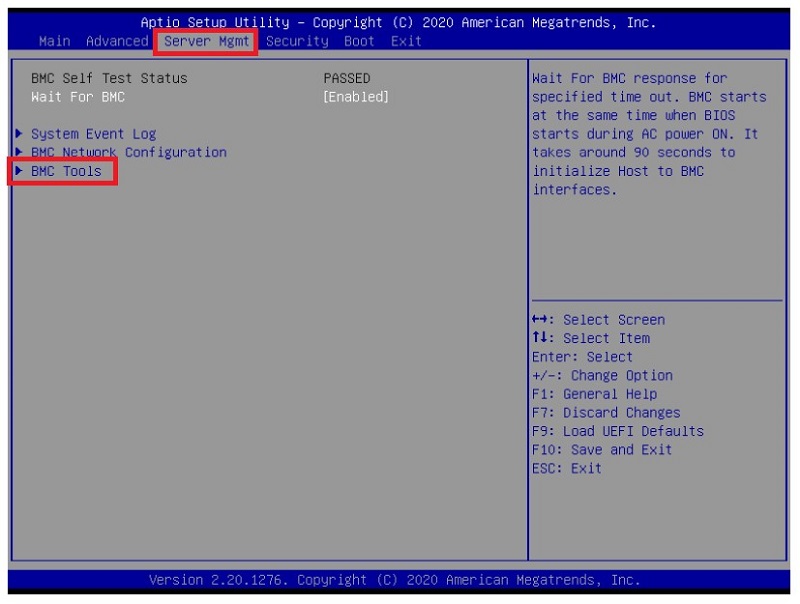
2. Select “Load BMC Default Settings” and confirm the upcoming questions, the procedure shall begin.
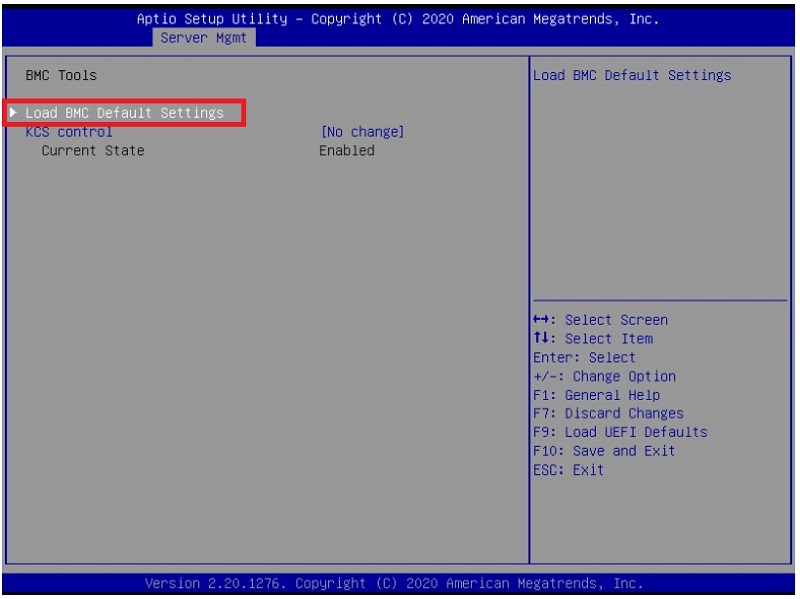
B. Load BMC Default Settings via IPMI Command
1. Open up an OS terminal, update system repositories and install IPMItool. Take Ubuntu for example, run “sudo apt update” and “sudo apt install ipmitool”.
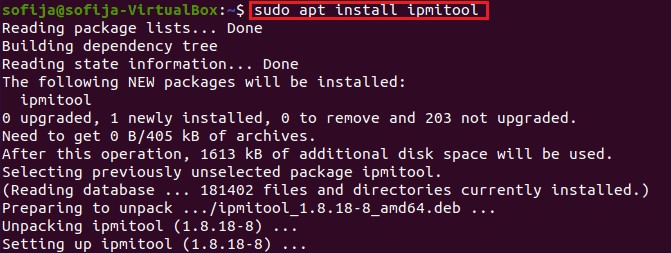
2. Run “sudo ipmitool raw 0x32 0x66” to load BMC default settings.

3. Once the command is done, reboot the system to reset and complete the reset to the BMC.
C. Load BMC Default by updating to a new version/ same version again
It is rather intuitive to update to a whole new version of BMC or to the same version once again as loading to BMC default settings when the two methods mentioned above are unable to be performed.
Here is how: BMC Firmware Update by socflash
Done!